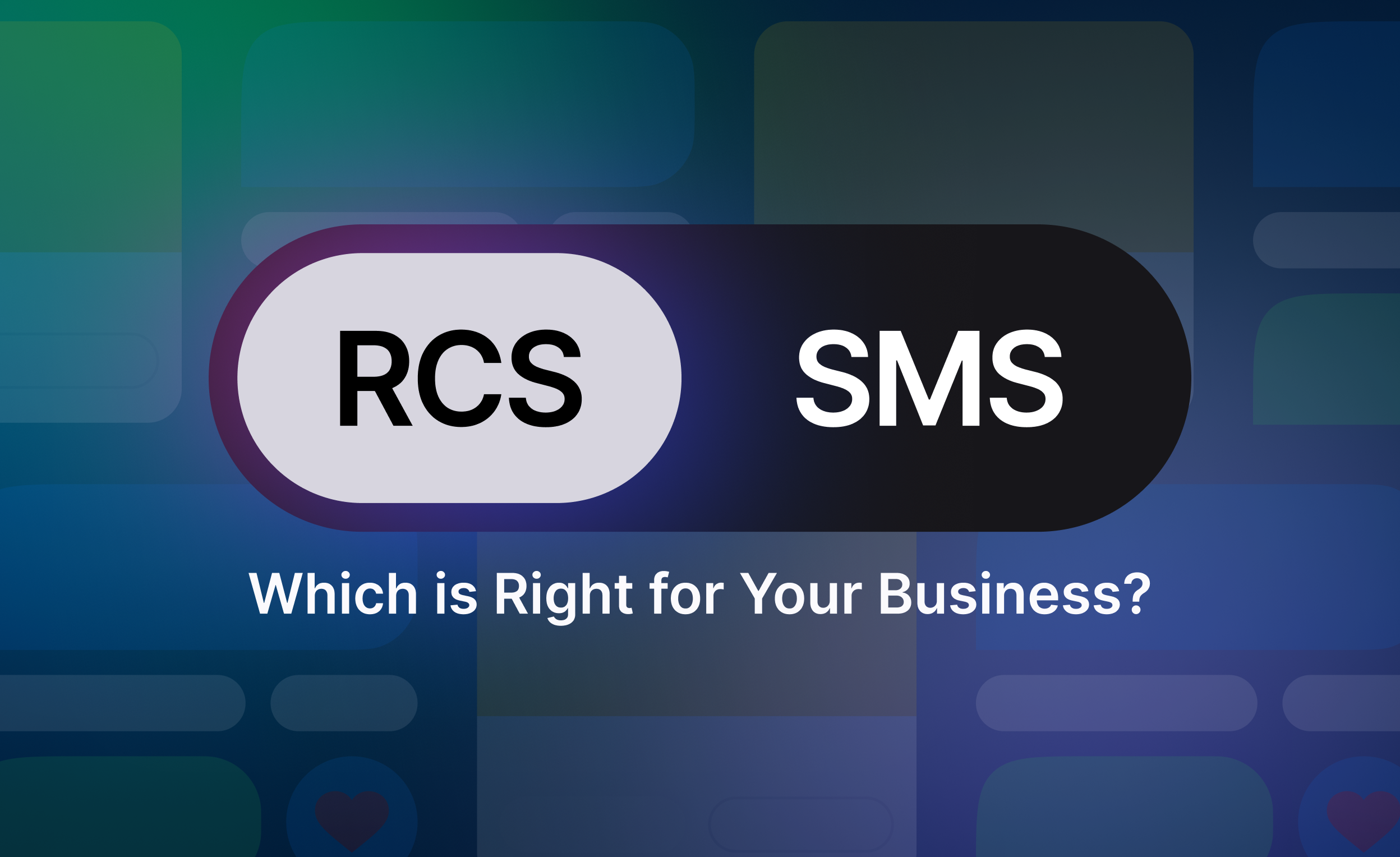
How to Change from SMS to RCS: A Simple Guide
Rich Communication Services (RCS) and Short Message Service (SMS) are two text messaging protocols.
RCS messaging offers read receipts, typing indicators, and high-resolution image sharing. SMS, on the other hand, is universally supported, simple, and reliable for sending and receiving messages across all devices and networks.
Many users are looking to upgrade from traditional SMS to RCS to take advantage of its enhanced features and improved communication.
In this article, we’ll guide you through the simple steps to enable RCS chats and elevate your messaging experience.
Whether you’re eager to enjoy high-resolution media sharing or just prefer the interactive features of RCS, Postscript has your back in changing from SMS to RCS.
Understanding the Difference Between RCS and SMS
If you’re unfamiliar with the differences between the two, here’s a breakdown:
Rich Communication Services, or RCS in short, is an advanced messaging protocol that adds features found in messaging apps to the texting experience. RCS offers chat features like:
High-resolution image sharing
Read receipts
Typing indicators
Group chats
RCS provides a more interactive and engaging communication experience, bridging the gap between traditional SMS and modern messaging apps.
Source: 99 Firms
However, remember that RCS requires both the sender and receiver to have compatible devices, active internet (mobile data plan or Wi-Fi), and network carriers that support RCS messaging.
This dependency can severely limit its functionality when communicating with iPhone users or devices that don’t support RCS features.
Short Message Service, or SMS, is the traditional protocol for sending plain text messages. It’s universally supported across all mobile devices and cellular networks, ensuring reliability and broad compatibility. However, SMS lacks the rich media sharing and real-time indicators that RCS offers.
While SMS remains a reliable fallback, RCS provides a significant upgrade in features and user experience.
How to Change from SMS to RCS with Android
Ready to elevate your messaging? Enabling RCS is typically straightforward on Android devices. Here’s how you can easily switch from SMS to RCS:
Open Google Messages (or your default messaging app if it supports RCS).
Tap the three vertical dots in the top-right corner to open the menu. Alternatively, you might have to tap your profile picture.
Select "Settings" and then tap "RCS chats."
Toggle "RCS chats" on to enable RCS on your device.
Follow any on-screen prompts to verify your number.
Note: The exact steps may vary slightly depending on your device model, operating system version, and messaging app. Most modern Android phones support RCS, but you must ensure your carrier also supports it.
How to Change from SMS to RCS with Apple
Step-by-Step Guide to Enabling RCS on iPhone (iOS 18):
Ensure iOS 18 is Installed: First and foremost, verify that your iPhone is running iOS 18. You can check this by going to:
Settings > General > About > Software Version.
If you're not on iOS 18, you'll need to update your iPhone through:
Settings > General > Software Update.
Verify Carrier Support: Confirm that your mobile carrier supports RCS. To check:
Settings > General > About > Carrier.
Look for "Voice, SMS & RCS" next to your carrier's name. If it's there, your carrier supports RCS. If not, RCS will not function.
If you are unsure, it is best to contact your mobile carrier directly.
Enable RCS Messaging: Once you've confirmed that you have iOS 18 and your carrier supports RCS, you can enable it in the Messages settings:
Open the Settings app.
Scroll down and tap on Messages.
Scroll down, and find RCS Messaging.
Toggle the RCS Messaging switch to the "on" position.
Test RCS Functionality: Send a message to an Android user who also has RCS enabled. Look for RCS features like:
Read receipts.
Typing indicators.
High-quality media sharing.
Please remember that the message bubble will still be green when messaging an Android user.
Considerations and Troubleshooting
While switching to RCS is generally smooth, here are some considerations and troubleshooting tips:
Potential Issues
During the transition, you may encounter:
Internet connectivity: RCS relies on an internet connection, so ensure you have stable mobile data or Wi-Fi.
Compatibility: Both sender and receiver need RCS-compatible devices and carrier support.
Initial setup delays: It may take a few moments for RCS to activate after enabling it.
Here are some essential troubleshooting tips to keep in mind:
Restart your device: A simple restart can resolve minor setup issues.
Check your internet connection: Ensure you have a stable internet connection.
Update your messaging app: Make sure you’re using the latest version of your messaging app.
Verify your phone number within the RCS settings.
Following these steps and troubleshooting tips, you can seamlessly switch from SMS to RCS and enjoy a richer messaging experience.
Streamline Your SMS Marketing with Postscript
SMS marketing is a powerful tool for engaging customers with high open rates and instant delivery. Upgrading to RCS can further enhance your SMS marketing efforts by allowing you to send richer media and create more engaging campaigns.
Postscript empowers you to maximize your SMS marketing potential with features like:
AI-Powered Campaigns: Automate personalized messages for timely delivery.
Personalized Messaging: Create tailored messages for unique customer interactions.
Advanced Analytics: Gain insights into campaign performance and optimize your sales strategy.
Seamless Integrations: Connect Postscript with your e-commerce platforms for streamlined workflows.
Whether you’re sending promotional offers, abandoned cart reminders, or personalized updates, Postscript provides the tools you need to succeed with SMS marketing.
Book a demo with Postscript today and see how SMS marketing can transform your business.